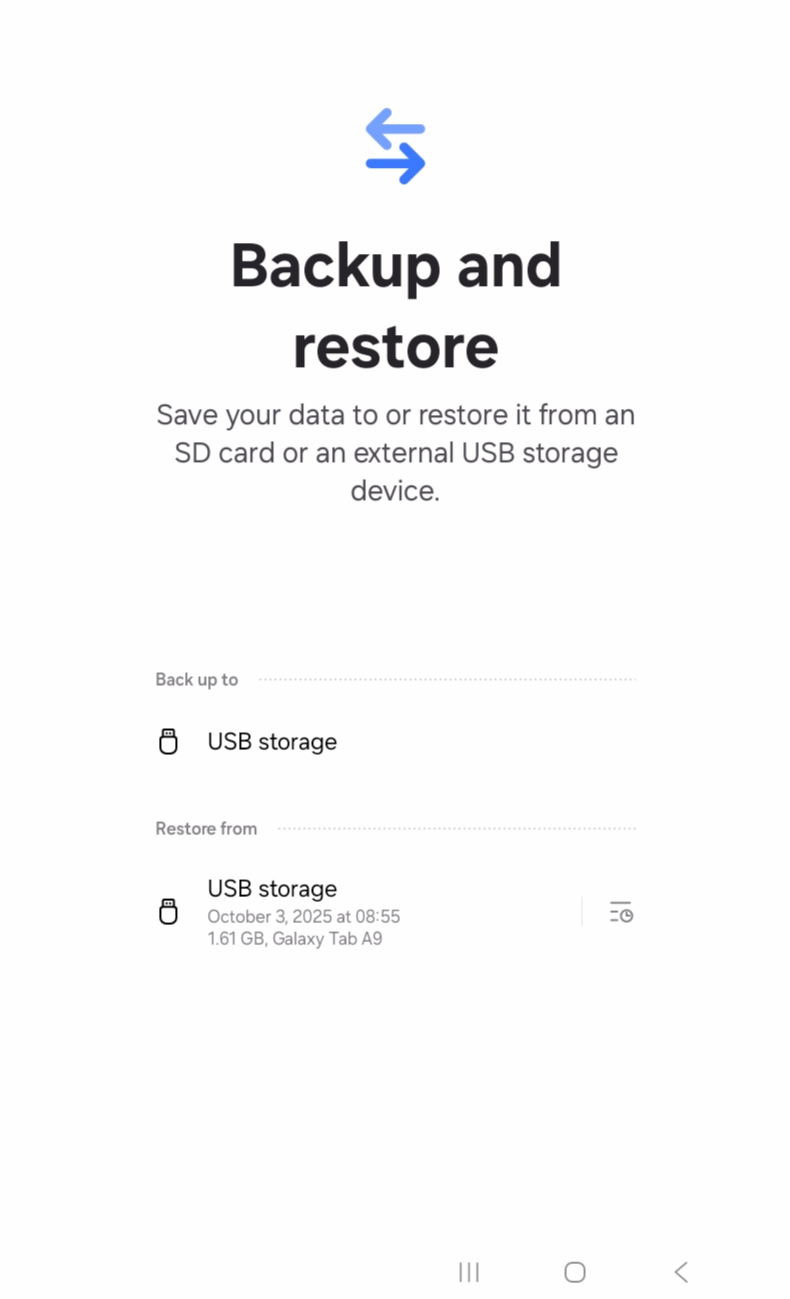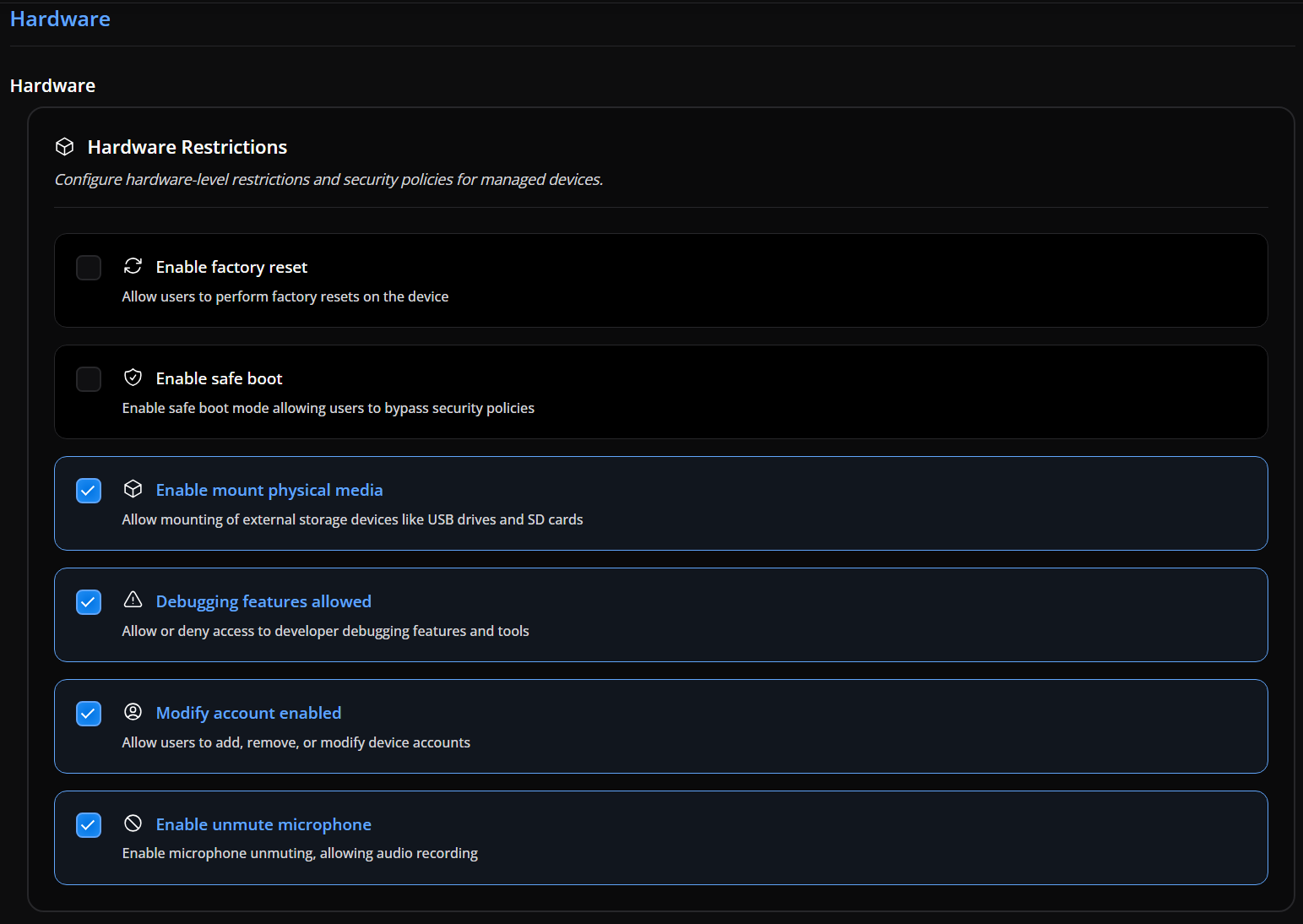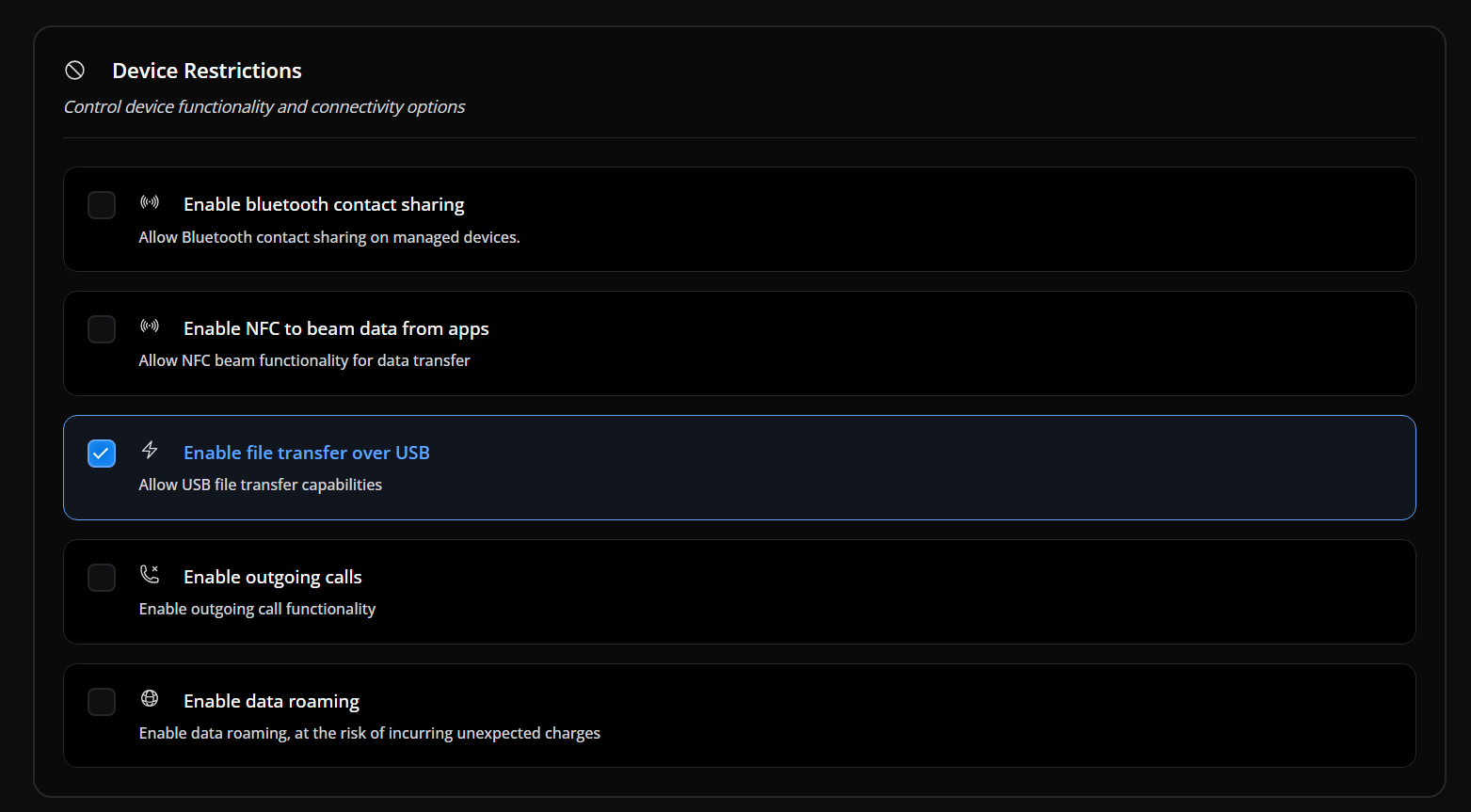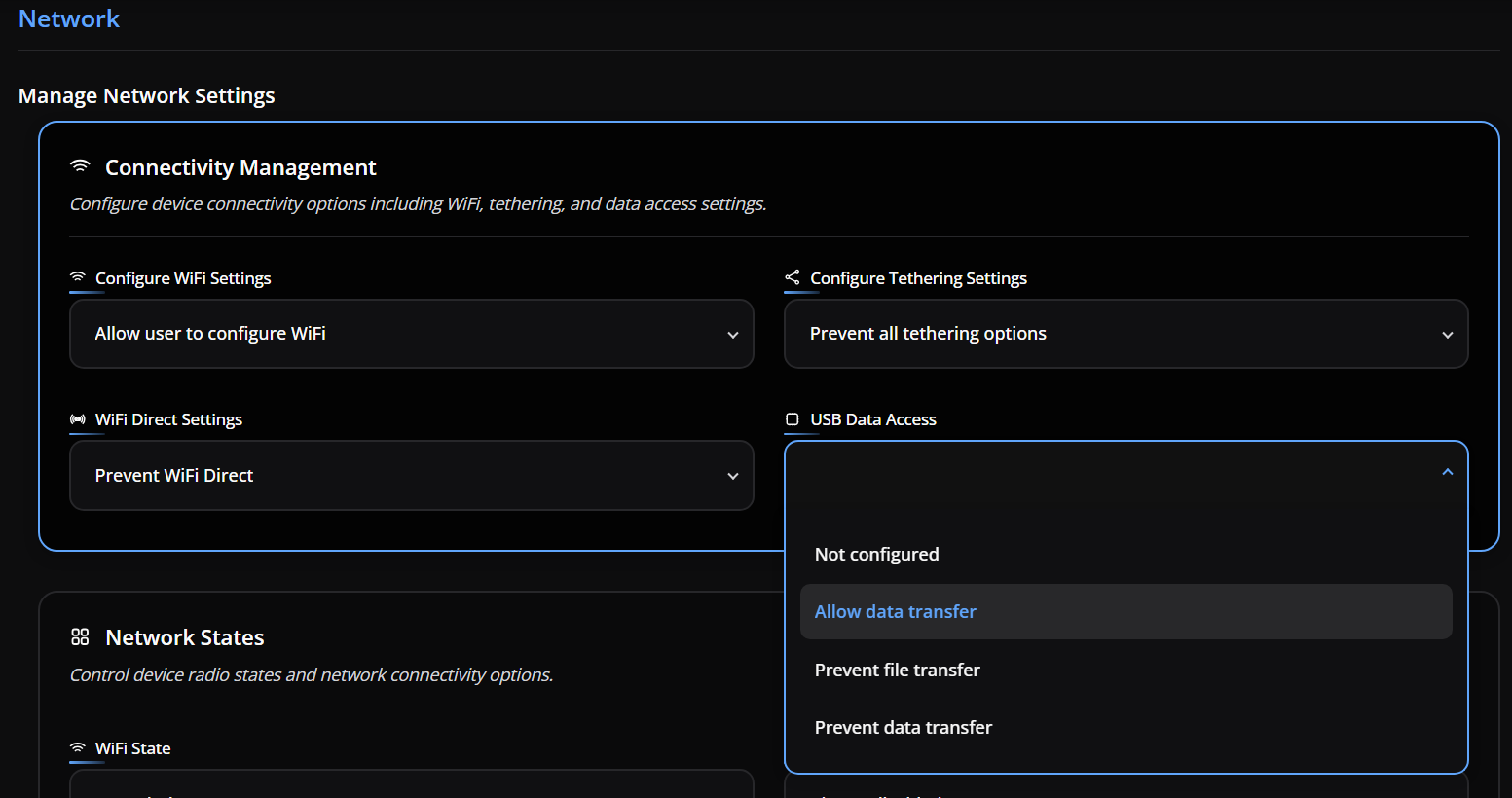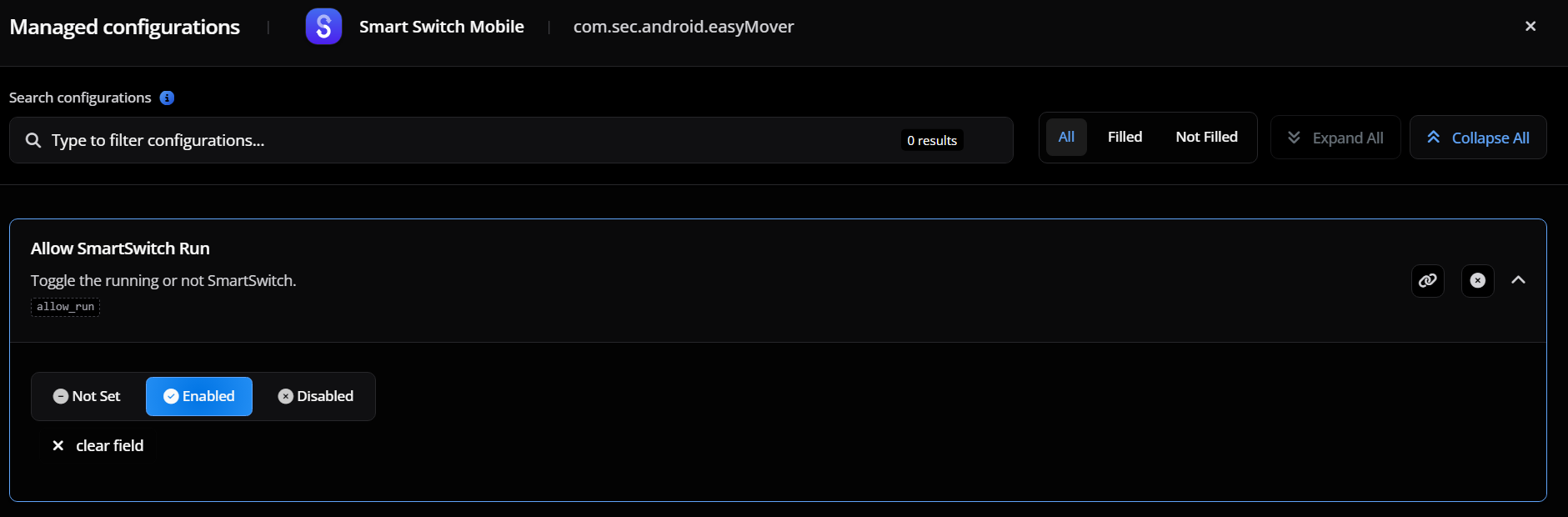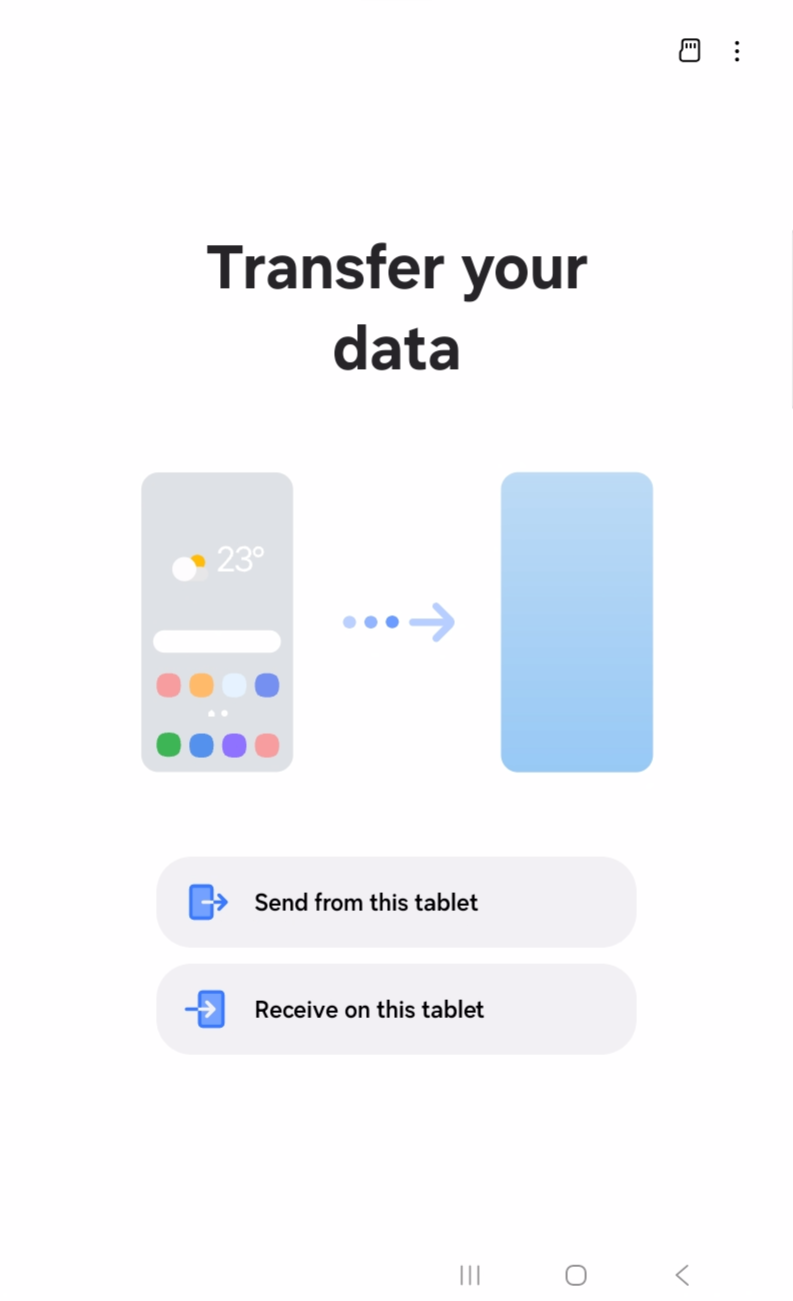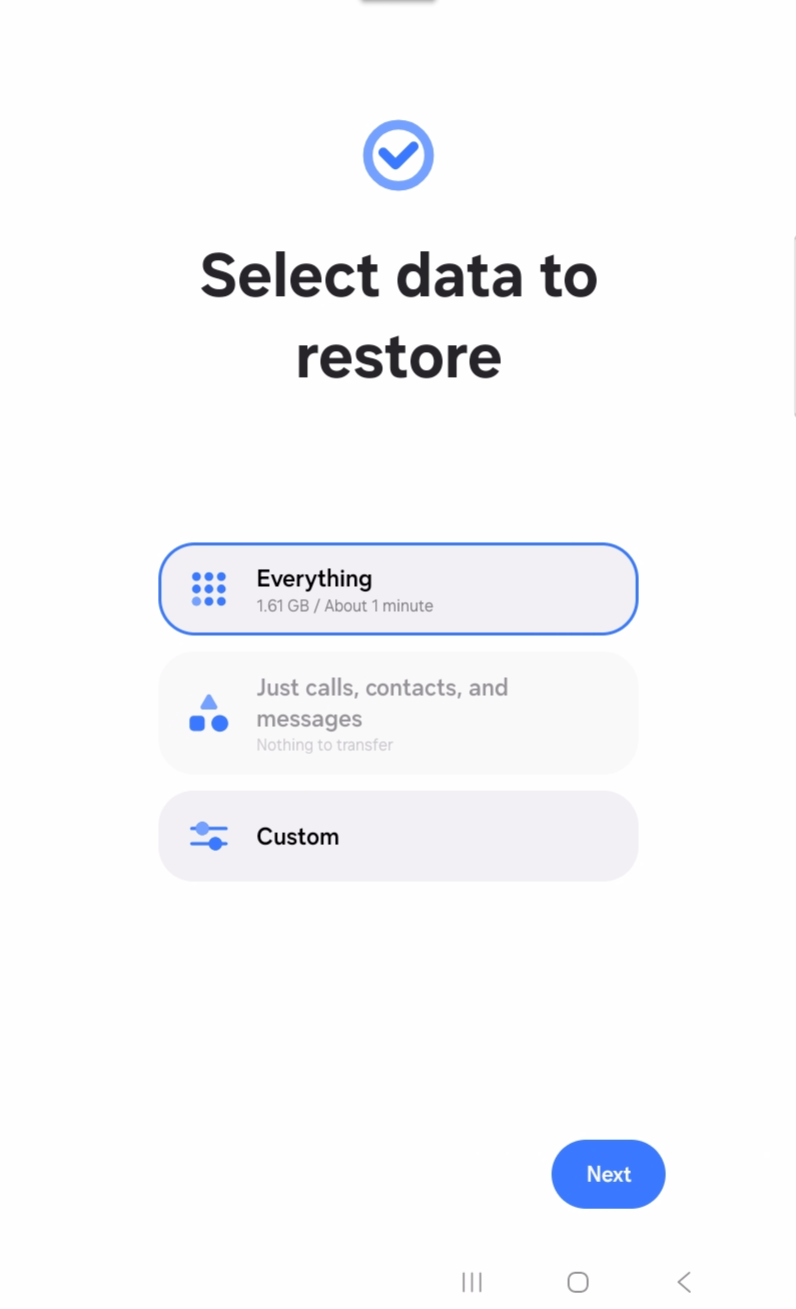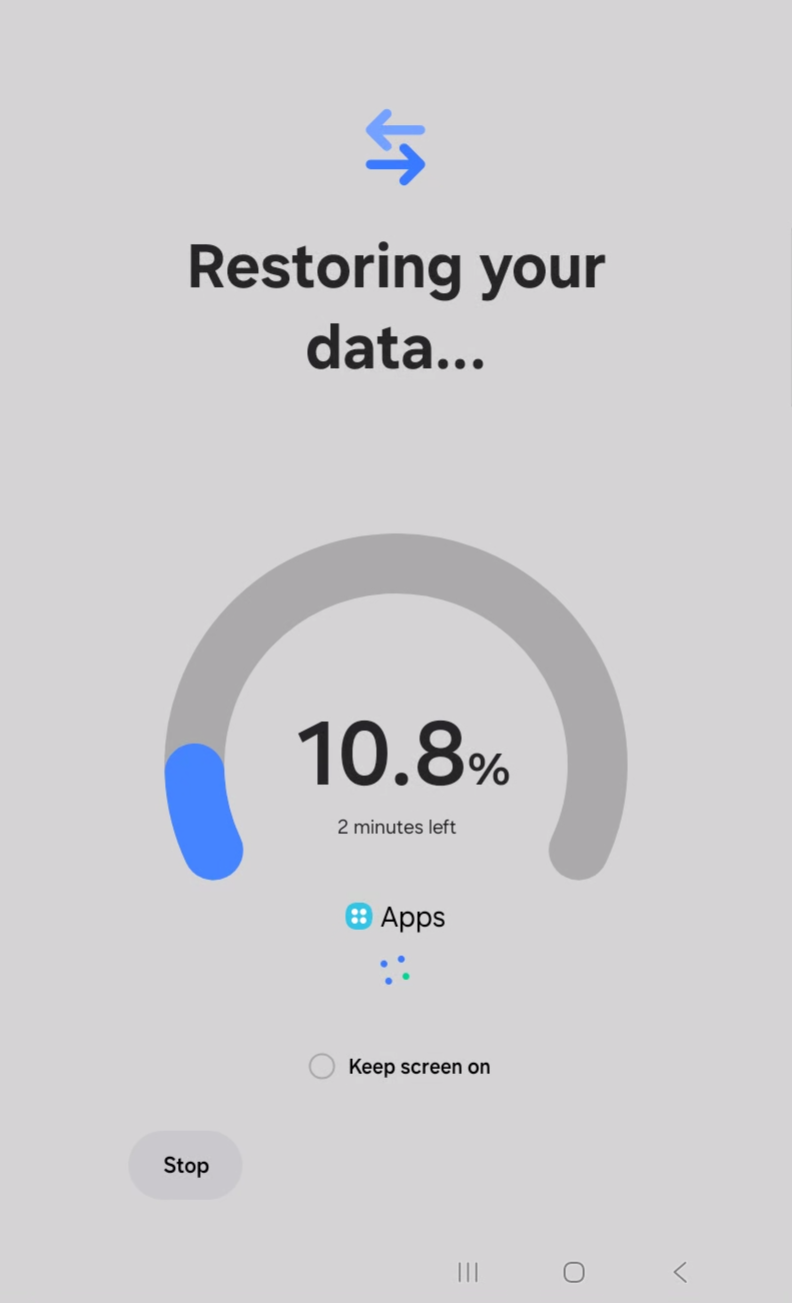¶ 📲 How to restore a backup via Samsung SmartSwitch on devices managed by Nomid MDM
| Application or layer: | Version | Last update date |
|---|---|---|
| Document | V1.0.0 | 04/15/2025 |
| Language | en_US | - |
This guide describes the complete process for restoring data to a corporate device managed by Nomid MDM using Samsung SmartSwitch.
The steps have been adapted for the corporate environment and take into account permissions and restrictions that may exist on devices under EMM/MDM management.
¶ Why use SmartSwitch when migrating devices?
Samsung SmartSwitch is extremely useful when migrating from one device to another, as it simplifies the entire data transfer process and avoids the need for manual reconfiguration.
It allows users to quickly move personal and corporate information, ensuring continuity without data loss.
¶ What it makes easier:
- Reduces the time needed to set up the new device.
- Prevents human errors when copying data manually.
- Provides a simple and secure interface for restoring information.
- Supports migration even on MDM-managed devices.
¶ Information that can be transferred:
- Contacts, messages, and call history.
- Compatible apps (no need for manual reinstallation).
- System settings (Wi-Fi, accounts, preferences).
- Personal files such as photos, videos, and documents.
¶ 🔹 Prerequisites
Before you start, check the following points:
- The backup of the source device must be saved on a trusted flash drive or USB drive.
- The target device must be managed by Nomid MDM.
- The SmartSwitch app (com.sec.android.easyMover) must be available and authorized in the MDM environment.
- A USB OTG adapter may be required to connect the flash drive to the device.
- 🔋 Devices must have enough battery charge to complete the migration process.
¶ 🔹 Step by step
¶ 0. Initial backup
Make sure the device backup has been created and saved to a USB flash drive.
This will be the restore point.
¶ 1. Authorize USB interactions
On the target device, you must enable three specific permissions in the Nomid MDM console so that SmartSwitch can properly recognize and interact with external media (USB drive/storage):
- Enable mount physical media
- Allows the device to mount and access external storage units such as USB drives and SD cards.
- Without this permission, the system cannot identify the backup content.
- USB Data Access → Allow data transfer
- Allows data transfer between the device and the connected USB media.
- Without this permission, the device detects the USB drive but does not allow reading/writing data.
- Enable file transfer over USB
- Ensures the ability to copy/restore files via the USB interface.
- Required for SmartSwitch to access the backup packages.
✅ All three permissions must be enabled simultaneously for the SmartSwitch restore process to work correctly.
¶ 2. Authorize SmartSwitch execution
In the Nomid MDM console, navigate to the policy applied to the device and authorize the SmartSwitch app (com.sec.android.easyMover) to run in a managed environment.
This ensures the app has the necessary permissions to run and access the USB drive.
¶ 3. Restore from USB drive
Open SmartSwitch and select Restore.
The system will identify the backup stored on the connected USB flash drive.
¶ 4. Select the restore scope
Choose which data to restore:
- Applications
- Contacts
- Messages
- System Settings
- Other available data
Scope selection ensures that only the information necessary for corporate use is retrieved.
¶ 5. Wait for completion
After confirming your options, wait for the restore to complete.
The time may vary depending on the size of the backup and the speed of the USB device.
Once completed, the device will be ready to use with the recovered data.
¶ 🔹 Security best practices
- Never use personal backups on corporate devices. Always maintain separation between personal and corporate data.
- Ensure the USB drive used is malware-free before performing the operation.
- After restoration, perform a synchronization in Nomid MDM to ensure all security policies are reapplied.
- ⚠️ Keeping USB access enabled is a security risk — disable these permissions when not in use.
✅ Done!
This procedure ensures that restoration via SmartSwitch is done in a manner compatible with corporate management, ensuring both operational continuity and security compliance.